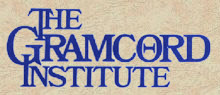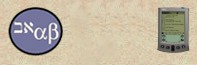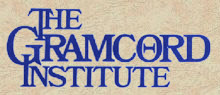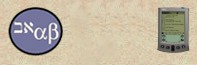|
|
 |

Bible Reader for Win CE
|

|
|
| Olive
Tree Bible Software |
|
BibleReader™
for Pocket PC
(including Windows
CE®
2.0, 2.11, and 3.0)
|
|

|

|
|
BibleReader™for
Pocket PC® |
BibleReader™for
Windows CE® |
|
| The
BibleReader™ is
the application that "reads" the text. You must install both
the BibleReader and a Bible text database. If you do not already
have text please click on available Bibles.
|
|
|
| Download
Instructions: |
|
| 1.
First determine which type of processor your handheld has (SH3, MIPS,
etc.)
2. Then determine which version of Windows
CE® your handheld runs.
3. For Windows CE®, also determine your
model type:
|
- Clamshell/handheld model (resembles
mini-laptop)
- Palm-size model (does not open and close, no
keyboard)
|
| 4.
Choose appropriate BibleReader™, click on link and download to your desktop
PC. |
|
| Installation
of BibleReader™ and Bible text files for Pocket PC / Windows CE® |
- Cradle your handheld;
open your handheld's Sync/File Transfer software on your desktop
PC.
- Use the Sync software
to create one folder on your handheld: a folder named Bible
in your My Documents directory. (MyDocuments/Bible)
- Locate the appropriate
BibleReader .zip file you downloaded to your desktop PC and
unzip it. We recommend using WinZip 7.0 or above for best results, if
you don't have a copy, you may go to www.winzip.com
to download.
- Copy and paste
the unzipped BibleReader .exe file (it will be called something
like "bible_2.11palm_mips.exe") to the StartMenu
folder in your handhelds Windows/StartMenu. (If you do not have
a Start Menu folder in your Windows directory just put it in the Windows
folder.) Doing this will cause the BibleReader to appear at the top
of the list when you press the Windows CE Start icon on the handheld
desktop.
- Unzip the Bible version
file(s) and Copy/Paste the .pdb files to the MyDocuments/Bible
folder on the handheld.
Note: If you later choose to store your Bible files in
another location, you must go to the BibleReader's Edit>Preferences
screen and type the path to the new location into the Database Path
field. Not available as yet on Pocket PC 3.0 or above.
- When the files are in
the correct folders perform the Synch Transfer.
- After the transfer is
complete, tap on the Windows CE icon, then the BibleReader
icon and the application will open.
- You may want to create
a folder on your desktop PC to keep the original copies of the BibleReader.exe
file and the Bible database .pdb files just in case they were ever
lost or damaged on the handheld device.
|
|
| How
to Use BibleReader on the Pocket PC |
|
|
|
| Return
to Top |
|  |
| |
|


|