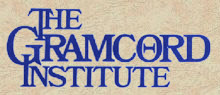
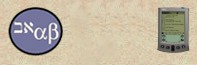
BibleScholars(at)GRAMCORD•org D. A. Carson, Founding Chairman. Paul A. Miller, Founding Director.
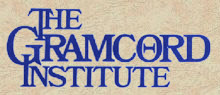 |
Phone (360) 576-3000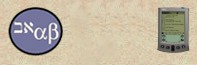 BibleScholars(at)GRAMCORD•org D. A. Carson, Founding Chairman. Paul A. Miller, Founding Director. |
|---|
|
|
|
Downloading Files from TGI Server& Tech Support/Helps
The GRAMCORD Institutes main server has been moved to www.GRAMCORD.org/ftp. (All of the old numeric-based servers should be disregarded.) While it is possible for the public to directly access and "roam" about the server, most of the files are unusable unless one owns the appropriate passwords and knows the meaning of the file names. That is why we recommend that visitors who are not members of the Institute's staff or network of Associate Scholars utilize the helps on this page to find their files. (Some of The GRAMCORD Institute's software documentation also directs users to the location of various program updates and add-on's. We also provide some access information by email at the time of purchase of some programs. We do not provide support services to those who are simply trawling for program hacking purposes.) Tips for Downloading Files* All downloadable files intended for non-staff downloading are accessible without special access. No passwords are required for the downloading phase, only for the installation phase. (Copyright protected files are password-accessed at the point of installation only.) If your Internet software on its own prompts you for a password, you need to reconfigure your software to avoid those password prompts. Internet Explorer 6 sometimes presents such obstacles. To solve it, you may need to reconfigure IE6 by clicking these menu choices: Tools, Internet Options, Security, Internet and then click on the Custom Level button and go to the last section of the choices in order to click on Anonymous Logon. * As noted above, if you use Internet Explorer to download files, you may find that it refuses to connect to some servers. Therefore, if you have difficulties at our server www.GRAMCORD.org/ftp, please try again at a later time or try using an ftp client. We cannot provide general Internet tutoring. * If you use a firewall (e.g. ZoneAlarm), you may find that it refuses to connect to some servers. If you use Internet Explorer along with a ZoneAlarm firewall, you may find that you have to turn off the firewall temporarily OR use some other browser. (These issues have become rare but firewalls can sometimes be intrusive.) * The GRAMCORD Institute cannot provide general Internet consultation and tutoring. If you are not comfortable or are unfamiliar with standard download and software update techniques, you may wish to ask a knowledgeable friend to help you. Also, the Internet and dial-up phone lines are always vulnerable to line noise, data corruption, and disconnects. While there are occasions when our server breaks down or there is a lightning storm or power failure, there is usually little we can do when your corner of the Internet has disruptions. We suggest that you retry a few hours later. Most Internet disruptions are resolved by the next day and you can simply try again. If you can't access the server within 24 hours, you may assume that the problem is at your end. The company which hosts our server has excellent up-time performance. * Registered users can use their web-browsers or FTP software to download and password-unlock various updates and add-on's appearing on our servers. Keep in mind that browsers like Internet Explorer and Netscape are not nearly as powerful and efficient as FTP clients -- especially when downloading large series of files or large files on slow modems. Therefore, we sometime offer as an option ALL of the files in a series as a single consolidating .zip file named all_files_in_one.zip. If you see this file name, you know that you can either download that file alone OR all of the individual files elsewhere in the same folder. For additional information, consult the appropriate user email bulletin or area of our website. Downloading Updates for your GRAMCORD Institute SoftwareRegistered users can use their web-browsers or FTP software to download and password-unlock various updates. For additional information, consult the appropriate user email bulletin or area of our website. Most updates are free to registered users. Be sure to use your current passwords to unlock the files after downloading. The password identifies you and will only work on the files registered for your use. If you experience a password failure, it is probably because you have applied it to the wrong file. You must carefully observe lower and upper case distinctions. If you are certain that your password is failing, email The GRAMCORD Institute and provide your name, postal address, and the name of the program you are trying to update. We can also replace lost password sheets by this procedure. Understanding the Installers for GRAMCORD FOR WINDOWS.Because The GRAMCORD Institute serves a very diverse user community all over the world, we make many concensions to those who may not have high-speed Internet access or even any Internet at all. (That is why we keep installer files divided into "chained" groups of diskette-sized files.) It also is related to our use of module installations using separate installers. Whether using the installers on the GRAMCORD FOR WINDOWS CDROM or those appearing on our website server, it is important to understand that the one-page installation instructions (which every user receives with their original shipment) cover three categories of installers:
Updates for GRAMCORD For Windows (version 2.4cx)If you own a GRAMCORD FOR WINDOWS, then you may download the public files from our server and then install the software using your main GRAMCORD password. You do NOT need to install (and should not install) your OLD GRAMCORD FOR WINDOWS first. That is, these installers are fully "self-contained". Obviously, these installers represent many megabytes of files because they represent not only the program but entire GRAMCORD databases for GNT, HMT, and/or LXX. . If you simply want to update the main bcs.exe program -- which is only 700kb -- and not all of the updated databases files, then simply download from the GRAMCORD PROGRAM bcs.exe download link. (The same bcs.exe will work on ALL Windows computer.) You will find the bcs.exe program update file in the root folder at www.GRAMCORD.org/ftp. These downloadable update files are only of use to legitimate users with matching passwords and registrations. Currently, any registered user who is licensed for ANY edition of GRAMCORD FOR WINDOWS may download these free updates. (However, your password and registration will only unlock the portions you have previously ordered.) We do recommend that old installations (prior to year 2000) be "uninstalled" and the Recycle Bin emptied before installing the update. (If you have any note files or other important files of your own in the \BCS folder, be sure to copy them out or back them up.) If you are a registered user and have lost your passwords, email us and include your full name (and original postal and/or email address if possible). We will verify your registration, issue your passwords, and enable your download privileges. All downloads are a series of diskette-sized files -- just in case your download series gets interrupted OR you need to transfer to a computer that lacks a CD-ROM drive or Internet access. While a web browser can be used for downloading an entire series of files, you will find an FTP transfer program (e.g. WS_FTP) simpler -- because one command can download the entire series. If you own all three GRAMCORD modules (GNT, HMT, LXX), the "complete" download is preferable -- but if you only own GNT/LXX, for example, the two separate downloads (one for GNT and one for HMT) will be more efficient. If you want the entire GNT/HMT/LXX download, you may download the long series of files in the OMEGA folder *or* you may simply download the one very large all_files_in_one.zip file in that same OMEGA folder. CURRENT GRAMCORD VERSION DESIGNATIONS: CD version 1S and program version 2.4cx If your current GRAMCORD program [see the Help, About screen or start-up screen for identifying version] is prior to version 2.4cx, you may want to update to this edition. Program version 2.4cx also includes a number of WinXP/Win2000 "tweaks" (also helpful with Vista) and when used with the BCS.CMD also offered on this webpage, it addresses any environment space messages appearing on some systems. (And if you don't like to download files, anyone anywhere on the planet can order an all new CDROM for $10.) The following links allow you to view the entire list of diskette-sized files and download them from the associated folder. If you are unsure how to do this, we suggest you get a tech-savy friend to help you and/or email to the auto-reply address above. (If you would like to EXPAND your GRAMCORD system by adding the GRAMCORD HMT or GRAMCORD LXX, we are currently offering our users very special prices: $49 each or $79 for both! Email or phone us if questions.) Most of you who are updating your GRAMCORD FOR WINDOWS system will only need the first link and the SETUP.EXE installer--and perhaps the BCS.CMD launcher appearing elsewhere on this webpage. Most users won't need the BIBLES.EXE installer unless they have an outdated NAS95 module and/or Louw/Nida module. The Freebies installers have not changed at all since the earliest CDROM editions. Keep in mind that whether you are UPDATING an existing installation OR installing to a new computer for this first time, you will still use the same installers.
The first four downloads above provide the updated bcs.exe program file, the GRAMCORD database modules, the main lexicons/dictionaries, Greek/Hebrew fonts, and some miscellaneous files. They do NOT include all of the modern language Bibles nor do they include the The Louw & Nida Semantic Domain Greek Lexicon. (Separate downloads are required.) Rarely will it be necessary to download the Bibles.exe installer from the Internet. (One such rare instance would be crashing your computer's hard drive and then you discover that you have lost your GRAMCORD CDROM -- and you have a major exegetical emergency.) If you badly need to restore your modern English Bible modules or the optional The Louw & Nida Semantic Domain Greek Lexicon (for the Greek New Testament), you could download the BIBLES.EXE Installer series of files from our server. If particularly urgent, we can assist you in downloading an individual Bible module. Email us at the address shown at the top of these webpages. For additional "freebie" modules that appear on the GRAMCORD FOR WINDOWS CD-ROM, click to visit the freebies folder of downloads or see above for a link to the same files on our alternate mirror server. There is a self-extracting installer (.exe file) for each "freebie". With some thought, you can determine the contents from the file name itself. Nevertheless, if your CD-ROM is damaged or unavailable and you have an urgent need for some other module not listed above, you may email us at the address shown at the top of this page and request special permission and download access to most any module you wish. If you have a slow or noisy Internet connection, downloading updates or modules may not be practical. You also have the option of ordering a NEW GRAMCORD FOR WINDOWS CD-ROM for $15 (includes shipping worldwide). "Out of Environment Space": Downloadable solution for WinXP/Win2000/VistaSome Windows computers may display "Out of environment space" or "Not enough space" when BCS/GRAMCORD begins to run. (In fact, several software publishers have webpages describing this environment space issue. This isn't unique to GRAMCORD/BCS.) This is a defect in how Windows manages memory -- and is usually caused by environmental variable "left-overs" from other programs and even Windows itself. Microsoft on their website recommends using an /E: parameter but they actually removed it from newer OS. The GRAMCORD Institute uses a technique recommended by FoxPro for their users: we simply "auto-zap" some or all of the unnecessary variables which are wasting the environment space. Indeed, we have found that often only a handful of bytes make the difference between a program running or not running in the space available. BCS.CMD is our free download for all registered users. We assume that the user is running the latest version of GRAMCORD FOR WINDOWS--but it solves environment space issues (and some spyware issues) even on outdated versions of GRAMCORD. Using BCS.CMD to clean the environment and run GRAMCORD/BCSTraditionally, most users have been able to run BCS/GRAMCORD by simply executing the BCS.EXE program directly (whether by clicking on an icon, typing a shortcut, or running the GRAMCORD FOR WINDOWS entry in the PROGRAMS menu on the Windows Start button. But to solve the problem of insufficient environment space and/or a missing AUTOEXEC.NT file (caused by some spyware), we have created BCS.CMD and placed it on our FTP servers. It is simply a batch file that removes unnecessary memory-wasting variables from the temporary Windows environment that is created before running a program like GRAMCORD--plus it also detects a missing AUTOEXEC.NT file and replaces it according to Microsoft's advice (which is to copy it from the Windows REPAIR folder). BCS.CMD has proved extremely effective on all sorts of computers: WinXP, Win2000, and even the new Windows Vista. The following instructions assume that you understand the basics of Internet navigation and downloading as well as how to use Windows to copy files and utilize the Desktop. (Indeed, if you are experienced with downloading and installing programs, you may want to simply click on either of the following links and install to your WinXP Desktop: www.GRAMCORD.org/ftp/bcs.cmd and ignore the first three steps below. If your ISP or network or anti-virus software refuses to allow you to download a .cmd file, download a zip-file version instead from www.GRAMCORD.org/ftp/BCScmd.ZIP . But if your software will not let you click directly to these links, follow the four steps below. 1) Use your Internet browser or FTP client to visit our ftp server at: www.GRAMCORD.org/ftp 2) Click on the file BCS.CMD. (Depending on your software and how it is configured, this may involve a left mouse click or perhaps a right mouse click followed by selecting "save link as". Again, this depends upon your Internet software. Also, make sure your software does not change the name from BCS.CMD. If it does, you can rename it back to BCS.CMD again before preceding. SPECIAL NOTE: Some Internet Service Providers and private networks may refuse to allow you to download BCS.CMD because they are fearful that a .cmd file is a virus. If this happens to you, your options may include the following: (a) Temporarily turn off the anti-virus block, (b) Display the BCS.CMD file on your screen and cut-and-paste the contents to a file on your hard-drive named BCS.CMD, (c) Download the file BCScmd.ZIP instead and then unzip it on your hard-drive so that the BCS.CMD file is automatically produced. [We have simply zipped BCS.CMD into the BCScmd.ZIP format.], (d) Ask a knowledgeable friend to download and unzip the file for you and/or give it to you on a CD or diskette.) 3) Use whatever procedure is required by your software to copy the new BCS.CMD onto your desktop. (This may involve right-clicking on the filename or double-clicking and then perhaps selecting "save" at a prompt.) 4) Your new BCS.CMD is now installed and ready. Go ahead and run BCS/GRAMCORD by simply clicking on the BCS.CMD icon on your desktop. Unless a virus or spyware (or a recently updated or corrupted Windows operating system) is interfering, BCS/GRAMCORD will launch. (If you have installed the \BCS folder to some drive other than C:, be sure to modify BCS.CMD accordingly. We created BCS.CMD to assume that C:\BCS is the location of the BCS/GRAMCORD installation but you can use Notepad or your favorite editor to change all references to Drive C: to Drive D:, for example.) Our specialists can often help in cases where Microsoft does not. HOWEVER, keep in mind that we are neither equipped nor budgeted for providing Windows operating system technical support. Viruses and spyware (and some anti-spyware) programs are infamous for CAUSING and exasperating Windows memory problems and missing/corrupted system files. Windows auto-updates and Service Packs can cause system file losses and corruptions which may suddenly create interference with other programs. We recommend searches on www.Google.com for expert recommendations on dealing with Windows updates and error messages. Also, although our solutions for running GRAMCORD on Windows often will solve similar problems on other Windows applications, as a nonprofit organization we cannot provide free support services for Microsoft or any other profit-making company's products. Our support services extend solely to GRAMCORD Institute products and projects. (Be aware that a growing number of programs carry out auto-updating through the Internet. As a result, a properly-functioning computer today may become a malfunctioning or very slow computer tomorrow morning when you boot your system--unaware that an auto-update may have disrupted your computer's operations. User forums report that the following programs have a reputation for creating problems on a computer when auto-updating: Norton utilities, Semantec software, QuickTime, Internet Explorer 7, X1 Software and recent editions of ZoneAlarm. [Many ZoneAlarm users find that there CPU "jams" at 100% whenever ZoneAlarm does some times of scans. Internet Explorer is infamous for severe computer slowdowns when browsing some websites.] Windows Vista?Yes, we have many GRAMCORD FOR WINDOWS users running our software within 32bit and 64bit Vista. Of course, many Windows Vista users will need to run GRAMCORD/BCS using the free BCS.CMD launcher provided on the GRAMCORD FOR WINDOWS CDROM and on our Updates/Downloads page. Some Vista machines may require an alternate installer. Contact The GRAMCORD Institute for assistance. Vista has brought Microsoft a lot of complaints concerning software compatibility, the lack of important device drivers, and downright irritating "this feature no longer supported" issues. Fortunately, we've only encountered one of these issues in GRAMCORD FOR WINDOWS. Microsoft dropped .HLP file support and so the GRAMCORD FOR WINDOWS and Bible Companion help files cannot easily be displayed under Vista as presently shipped. But Microsoft got so many complaints from both publishers and users such that they changed their minds and now offer the necessary WINHLP2 system files at the Microsoft website. (Vista computers ship not with Internet Explorer 7 but a special IE7+ version that lacks .hlp file support.) The GRAMCORD Institute and all other publishers are prohibitted from distributing the WINHLP2 and related files so we instead must send Vista users to the Microsoft "Sorry. OK, we will give you the necessary files after all." webpage at http://go.microsoft.com/fwlink/?LinkID=82148 Once the necessary hlp system files are restored to Vista, the Alternative Help System document enclosed with all GRAMCORD FOR WINDOWS shipments can be applied under Vista because both Internet Explorer 7+ and the Help program in the GRAMCORD FOR WINDOWS program group become operable. (One can also simply run the WINHLP32 program directly -- after restoring it through the Microsoft website -- and .hlp files become readable again.) We are still soliciting feedback from the relatively few users of 64bit Vista. Microsoft has responded to complaints about Windows 64bit Vista by releasing the free Virtual PC 2007 program. As stated on Microsoft's website, the improved Virtual PC program helps "customers migrate existing applications to Windows Vista." However, many GRAMCORD FOR WINDOWS users have told us that they have preferred Virtual Box (free download from Sun Systems) or VMLite (free download from http://www.vmlite.com/). For updated Vista documentation and recommendations, please contact The GRAMCORD Institute. Windows 7 (including Home Edition)GRAMCORD FOR WINDOWS is running fine on most Windows 7 editions. 32bit versions need no special accommodations. 64bit versions of Windows 7 will run GRAMCORD fine after downloading the free XP MODE software from http://www.microsoft.com/windows/virtual-pc/download.aspx with the exception of the Home Premium Edition. (Microsoft intentially "crippled" the Home Premium Edition in order to encourage the sale of upgrades to the other higher-level Windows 7 editions. Home Premium Edition users considering acquiring GRAMCORD FOR WINDOWS may wish to call The GRAMCORD Institute to qualify for special offers. Home Premium Edition users may also wish to consider free VMLite and Virtual Box software as alternatives to Microsoft's download.) Installing GRAMCORD on Windows 7 (Professional Edition & above)32bit versions of Windows 7 need no special accommodations but 64bit versions of Windows 7 will run GRAMCORD fine after downloading the free XP MODE software from http://www.microsoft.com/windows/virtual-pc/download.aspx with the exception of the Home Premium Edition. (Microsoft intentially "crippled" the Home Premium Edition in order to encourage the sale of upgrades to the other higher-level Windows 7 editions. Home Premium Edition users considering acquiring GRAMCORD FOR WINDOWS may wish to call The GRAMCORD Institute to qualify for special offers. Home Premium Edition users may also wish to consider free VMLite and Virtual Box software as alternatives to Microsoft's download.) Once installed in XP MODE, GRAMCORD FOR WINDOWS fully integrates with other Windows 7 software. Updating to the Latest GRAMCORD program version: BCS.EXE{Few users need a seperate BCS.EXE update. Most should use the full SETUP.EXE above.}If you would like to update the BCS/GRAMCORD program itself plus the grammatical databases and dictionaries at the same time, then the "full" installer (in the "Update for GRAMCORD FOR WINDOWS" section elsewhere on this webpage) is an excellent solution. But an update of BCS.EXE alone is never harmful. Just remember that a standard SETUP.EXE installation will also update BCS.EXE. (And for addressing environment space issues, BCS.CMD is a quick solution. (See "Out of Environment Space" and adding BCS.CMD to your system.) 1) Use your Internet browser or FTP client to visit our ftp server at www.GRAMCORD.org/ftp 2) Click on the file bcs.exe. (Depending on your software and how it is configured, this may involve a left mouse click or perhaps a right mouse click followed by selecting "save link as". Again, this depends upon your Internet software. Also, make sure your software does not change the name from bcs.exe. If it does, you can rename it back to bcs.exe again before preceding.) 3) Use whatever means you wish to copy the new bcs.exe into your \BCS folder (e.g. place bcs.exe into C:\BCS). If asked whether you wish to overwrite the old bcs.exe, answer yes. 4) Your new bcs.exe is installed. Go ahead and run BCS/GRAMCORD. 5) If the above installation of bcs.exe does not eliminate an environment space message, your machine is most likely configured with environment consuming tasks. (Certain Java libraries and ActiveX tasks are known for this. You may find that some WinXP programs may not run concurrent with them.) To expand the environement space, you can visit either of our servers (see above) and download the file bcs.cmd. Download bcs.cmd direct to your Desktop OR use Explorer to copy bcs.cmd to your desktop after the download. Then, if you have installed BCS/GRAMCORD to some folder other than C:\BCS, edit the bcs.cmd contents to reflect the folder path (e.g. D:\BCS). Now, whenever you want to execute BCS/GRAMCORD, simply double-click on the bcs.cmd program icon. If the above update(s) do not eliminate the "out of environment" message, please email The GRAMCORD Institute. Be sure to include your full name, operating system, and day and evening phone numbers. We will route your email to our tech specialist for individual assistance. In a very few situations, other tasks on your WinXP computer may be absorbing all of your computer's environment space. Our specialists can help in cases where Microsoft does not. Help with Help FilesOne of the unique features of GRAMCORD FOR WINDOWS is that one program version can run on every Windows operating system from Win95 (even Win3.1 in most cases) through WinXP and Windows Vista. This has been a big advantage for many schools and ministries with a wide variety of donated equipment and a lot of older machines which still have years of service in them. (Good stewardship is both a Biblical principal and an environment principle.) But in the case of the Help system, different methods are used under different operating systems. For Win3.1 through Win98 and some Win2000 computers, the F1-function-key brings up the BCS.HLP and GC.HLP help files. For some Win2000 and all WinXP browsers, the help system can be displayed by the Internet Explorer browser (and easily placed on the Windows Quick Launch bar as two help shortcuts or by means of keyboard shorts) or by means of the standard Help program callable under the GRAMCORD FOR WINDOWS program group under the Start menu. For Windows Vista, Microsoft shipped the new system without any .hlp help file support -- but howls from many publishers and users brought a help support supplement available as a free download from the Microsoft website. See below for more details. We are also adding to our website additional formats of the Help documentation. The Help files appear in alternative formats at www.GRAMCORD.org/ftp/Help_Files. The bcs.hlp and gc.hlp files appear in the server folder in .rtf, .doc, and .pdf formats and a separate subfolder includes all files needed for the html help system which can be displayed in any Internet browser. All of these formats can be useful for on-screen display. Some users may choose to print them for study and impromptu consultation. HELP System under Windows Vista Microsoft dropped .HLP file support and so the GRAMCORD FOR WINDOWS and Bible Companion help files cannot easily be displayed under Vista as presently shipped. But Microsoft got so many complaints from both publishers and users such that they changed their minds and now offer the necessary WINHLP2 system files at the Microsoft website. (Vista computers ship not with Internet Explorer 7 but with a special IE7+ version that lacks .hlp file support. The new Microsoft download addresses this problem.) The GRAMCORD Institute and all other publishers are prohibitted from distributing the WINHLP2 and related files so we instead must send Vista users to the Microsoft "Sorry. OK, we will give you the necessary files after all." webpage (our paraphrase!) at http://go.microsoft.com/fwlink/?LinkID=82148 Once the necessary hlp system files are restored to Vista, the Alternative Help System document enclosed with all GRAMCORD FOR WINDOWS shipments can be applied under Vista because both Internet Explorer 7+ and the Help program in the GRAMCORD FOR WINDOWS program group become operable. (One can also simply run the WINHLP32 program directly -- after restoring it through the Microsoft website -- and .hlp files become readable again.) Using Internet Browsers to Display Help Files Windows Vista ships with a special version of Internet Explorer 7 called IE7+. As is, it cannot display Windows .hlp files. However, Microsoft offers free downloadable files to make up for this deficiency by supplying the necessary WinHLP32 files. See above for the URL of the associated Microsoft download page. However, we've posted an HTML version of bcs.hlp and gc.hlp help files at www.GRAMCORD.org/ftp/Help_Files/HTML_help files/ which means that any browser can display the HTML files posted there. Simply download them to your computer wherever you like. (You may want to create a bookmark or even a Quick Launch shortcut at the bottom of your screen so that you can consult them at any time.) We've also converted these same help files to various popular file formats so that they can displayed on-screen or printed. You may peruse these .doc, .pdf, .chm, and .rft files at www.GRAMCORD.org/ftp/Help Files. (The files needed for HTML browser display of the bcs.hlp and gc.hlp help files are in a separate subfolder inside of the Help Files folder. Integer Divide by Zero: simply reboot!If you get an "integer divide by error" or similar the first time you use GRAMCORD FOR WINDOWS, simply reboot your computer and try again. You will find that the error never returns! The message is a "left over" of the installer we license from Wise Inc. (a company which produces installation software compilers for thousands of publishers.) Rebooting the computer purges this installation relic. Using Safe Mode to solve process conflictsMicrosoft's solutions for GPF, Global Protection Faults, & related messages.Windows is famous for process conflicts. As the Windows operating system has grown ever larger, the number of processes (i.e. programs) running in the "background" has multiplied almost exponentially. Unfortunately, this phenomenon increases the chances of programs colliding and conflicting by demanding the same resources at the same time. It also means that an error in one program's design (especially in violating Windows operational rules) can side-effect or even crash/block a totally unrelated program. Microsoft recommends a standard procedure for all of these situations and we have found it extremely helpful in resolving various conflicts that may arise after installing GRAMCORD FOR WINDOWS. (Indeed, we have discovered that when process conflicts appear, they are actually conflicts with the Wise Inc. installer that we licensed for installing GRAMCORD and not GRAMCORD itself. This is actually great news because one need only use the installer once and so the solution can be applied just once.) So to install GRAMCORD FOR WINDOWS without countless processes/programs getting in the way, Microsoft recommends booting the computer in SAFE MODE. The Windows HELP system provides lots of information about booting in safe mode including two methods for booting in safe mode. The best known requires tapping the F8-function key repeatedly while the computer is starting up. A second (and less tedious) method involves using the RUN command to start the MSCONFIG tool where the BOOT.INI tab leads one to the /SAFEBOOT check off box. Once /SAFEBOOT is checked, the first radio button choice is MINIMAL. By selecting MINIMAL and then clicking OK prepares the computer for rebooting in SAFE MODE every time it starts -- until these selections are reversed and the computer can be rebooted normally. By booting the computer in SAFE MODE and then installing the SETUP.EXE and BIBLES.EXE installers, GRAMCORD FOR WINDOWS can be installed with the lowest chance of an errant process interfering. This procedure can be used to solve GLOBAL PROTECTION FAULTS, GLOBAL UNLOCK ERROR, and RESOURCE UNAVAILABLE messages -- and a great many other conditions which may create very deceptive system messages. (Windows is famous for unhelpful system messages which can be downright deceiving.) We've also learned that some Epson printers have shipped with outdated drivers which should be updated ASAP in order to resolve conflicts with GRAMCORD FOR WINDOWS and various other programs. GRAMCORD FOR WINDOWS users may use the program normally for many years and then suddenly find that a cryptic system message appears every time they try to use the program--even when they believe that no new software has been installed on the computer. But AUTOMATIC PROGRAM UPDATES are becoming extremely common for the Windows operating system itself as well as for anti-virus and other security software and popular utilities such as QuickTime, ZoneAlarm, and Google Desktop widgets. (And Norton/Symantec is notorious for system changes which can conflict severely with all sorts of programs. We encourage users of those products to consult the many user forums for advice on dealing with the computer issues caused by that software and its auto-updates.) The users who do see a system message usually encounter it upon their first use of the program. But because auto-updates of Windows software can take place at any time, it is possible for a computer to start behaving differently at any time. And keep in mind that some process conflicts may not cause an error message to appear but may simply slow the computer to a crawl. Some users report that Quicktime can cause such behaviors and doing a delete and reload of Quicktime can help a slow computer. Of course, it is also very important to perform routine computer maintenance regularly -- such as registry cleaning and compacting, hard disk scanning and diagnostics, and various other weekly and monthly servicing tasks. We are finding that a great many computer users are totally unaware of the need for such maintenance. Such computers can easily get bogged down in process conflicts, super-slow processing, and CPU 100% allocations. (Of course, if GRAMCORD FOR WINDOWS has been running fine on a particular computer and then suddenly slows to a crawl, you can be sure that the slow performance has nothing to do with GRAMCORD itself and everything to do with the Windows operating system. A recent ZoneAlarm Security Suite updated has caused many computers to divert 100% of CPU time to some ZoneAlarm processes. Even Internet Explorer itself has become prone to 100% allocations. Many Windows experts recommend the use of "process tamer" software which moderates and mediates how CPU time is allocated among processes. We have found them quite helpful. Updated Documentation/Manuals Available for DownloadGRAMCORD FOR WINDOWS is used in countless classrooms around the world and in many international environments where shipping printed manuals is cost prohibitive. Therefore, we provide electronic copies of most GRAMCORD FOR WINDOWS documentation on each CDROM. And for those with old CDROMs who are updating online, we provide those same documents on our FTP server for free downloading. However, because spammers operate email address trawlers which constantly scan the Internet in search of addresses to collect and sell for spamming purposes, The GRAMCORD Institute goes to considerable lengths to cloak and obscure our email addresses. This includes placing our documentation files behind a simple password-protected entryway so that automated email address scanners cannot easily read through our manuals and find our uncloaked email addresses. So when visiting our electronic manuals/documentation area on our server, be ready to enter the user name "tgi" and password "tgi" when prompted at the GRAMCORD FOR WINDOWS documentation/manuals area. If you ever experience a message not mentioned on this page, please contact us.The users who do see a system message usually encounter it upon their first use of the program. This is usually due to a Windows task conflict -- usually one that occurred during the installation. We now ship a bulletin with every GRAMCORD FOR WINDOWS package that describes an easy solution that prevents errant tasks from interfering with your GRAMCORD installation. If you have an older edition of GRAMCORD or have lost the printed documentation, simply email us with a description of the problem. We will email the bulletin. In summary, Microsoft recommends that most process conflicts can be solved by reinstalling in SAFE MODE. Indeed, we have found that when a rare process conflict arises when using GRAMCORD, uninstalling the program, emptying the Recycle Bin, and then reinstalling while in SAFE MODE usually resolves the conflict. SPYWARE & AUTOEXEC.NT damage(Also read this if you see any sort of AUTOEXEC.NT message.)Some spyware infections and even some Windows Service Pack updates can lead to the following error message when some types of programs are run: C:\WINDOWS\SYSTEM32\AUTOEXEC.NT. The system file is not suitable for running MS_DOS and Microsoft Windows applications. Choose 'Close' to terminate the application. If you get an error message similar to the above, Microsoft bulletins report that this is indicative of your Windows operating system being damaged by a recent event -- such as installing an update. According to posts appearing on a great many Internet forums, this error message is a common result of one of the following: installing Windows Service Pack, infection by spyware, or side-effects of anti-malware software defending against a security attack. Microsoft has bulletins on their website concerning the above error message and how to undo the damage when caused by a system update. Also, Microsoft and many computer experts recommend simply using the UNINSTALL command in the Windows Update system to reverse the damage. And some experts recommend simply doing a system restore. Still others report that simply copying a missing AUTOEXEC.NT file into the indicated path by dragging it from other folders (e.g. C:\I386 or C:\WINDOWS\REPAIR) or the original Windows system CDROM is the easiest method (while still retaining the advantages of the Windows update.) The GRAMCORD Institute cannot provide support on behalf of Microsoft and does not presume to know better than the many experts posting solutions online. But we have found a solution which we have found very effective. Our BCS.CMD provides this solution in an automated format that runs every time you execute GRAMCORD/BCS by means of BCS.CMD. ** NEWSFLASH: For AUTOEXEC.NT errors, consider using our BCS.CMD **We have added an AUTEXEC.NT restoration command to the BCS.CMD program described previously on this webpage. You are welcomed to apply it to situations where Windows updates or spyware have harmed your computer's AUTOEXEC.NT file.Our BCS.CMD program should be used to launch the GRAMCORD FOR WINDOWS/BCS program. It spends a fraction of a second cleaning junk out of the environment space and it repairs missing or damaged AUTOEXEC.NT files lost to spyware infections. You may edit the properties attribute of BCS.CMD so that it can be launched through your favorite keyboard shortcut, Quick Launch icon, desktop icon, or other Windows feature. Let BCS.CMD do the work for you! GRAMCORD Lite Technical Support (Palm/PPC)All technical support for GRAMCORD Lite (for Palm & Pocket PC) is provided from the offices of our publishing partner on the project, Olive Tree Software (www.OliveTree.com). Visit the KnowledgeBase and simply enter keywords related to your question: www.olivetree.com/help/kb.You will also find FAQ's (Frequently Asked Questions) of interest to GRAMCORD Lite and BibleReader users. You can also submit questions to Olive Tree software support staff at www.olivetree.com/help/ . And you can download--and print out, if you wish-- manuals at www.olivetree.com/help/manuals/ . The GRAMCORD Institute staff can provide a copy of your original installation instructions and passwords. But all other support is directed to the experts at Olive Tree Software (if assistance is needed beyond that provided by the above links.)
GCL/BibleReader Downloads/Updates & Documentation
| |||
|
Home | About TGI | Windows Software | Handheld Software | Updates/Downloads | Group Discounts | Price Lists | Ordering | Contact Us | Site Map Contact the BibleScholars(at)GRAMCORD•org Phone (360) 576-3000 (FAX 206-202-1244) The GRAMCORD Institute, 1405 NW 11th St., Battle Ground, WA 98604, USA Copyright © 2010, The GRAMCORD Institute. All rights reserved. |