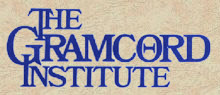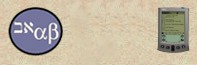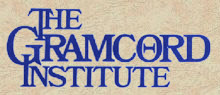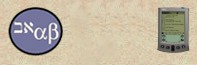|
|
 |

Search Area
|

|
|
| Olive
Tree Bible Software |
|
| Using
BibleReader (continued) |
|
| Search |

|
|
|
To
Search, use the two icons that look like magnifying glasses, the
second one is followed by a "+" sign.
Tapping the left icon will open the
"Go and Find Options".
- Under the title bar, "Go and
Find Options", is the area to designate the word or phrase
to search for. Tap the line to indicate you want to
put something there. The user can copy/paste the word or phrase
directly from the text or use the "abc" keyboard to input
the the word or phrase The "last" button
will bring up the previous entry or default to "Jesus".
The "clear" button will erase the entry.
- The next four options the user has
are Exact, Ignore Case, All Words, and Any
Word. Use Exact for case sensitive searching.
For example, "he is the father" would bring up different
results than "He is the Father". Use Ignore Case
to disable case sensitivity. All Words will bring up
verses containing all the search words. Any Words will
bring up verses containing any of the search words.
- The user can designate one of three
different ranges, 1,2, or 3 for the search
to work within. These perimeters may be larger or smaller
portions of the Bible according to the users desire.
- The three buttons at the bottom of
the screen, FindFirst, Next, and Cancel allow
you to start the search, continue the search, or end the search.
- It is also possible to go directly
to a scripture reference by typing in the reference on the search
line and tap "FindFirst"
Tapping the right icon will enable the
user to continue a seach already in progress without returning to the
"Go and Find Options" screen.
|
|
Tree
Icon | Text ID Area |
Bookmark |
|
Back
to Top |
|  |
| |
|


|