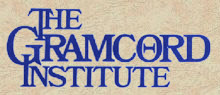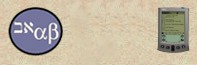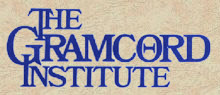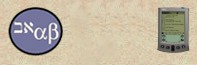|
|
 |

Palm installation
|

|
|
| Olive
Tree Bible Software |
|
| Palm
Installation |
|
|
|
-
Dock
your Palm OS handheld into the HotSync cradle.
-
Locate
the BibleReader and Bible version .zip files
that you downloaded to your desktop PC.
-
Unzip
the files using WinZip 7.0 or newer. If you don't have WinZip,
you may download a copy now.
Be sure to "extract" these files to a location
you can find, probably your desktop is the easiest. (After the
transfer to the handheld you may want to create a folder to store
the .prc files in on the desktop PC. This is a precaution in case
they were ever accidently deleted or damaged on the handheld.)
-
Open
your Palm Install Tool
-
Click
on "Add" and browse to the BibleReader.prc
file. Say "Open". Repeat this step for the
Bible version .prc files that you want to install on the
handheld.
-
Make
sure the correct Palm user name is selected.
-
When
all the files you want to transfer to the handheld are in the
install tool click "Done", wait a few seconds
and push the HotSynch button on the cradle.
Note: the Bibles are split into a total of
12 files; drag each file into the Install Tool. If
you want only a partial installation (e.g. only the New Testament),
add only the files containing the books of the Bible you want.
The file names show the books of the Bible each file contains
(e.g. Matt-Mar contains Matthew and Mark).
-
When
the HotSynch is complete return to the main Applications
screen by tapping on the little house icon.
-
Tap the BibleReader icon and the application will open.
-
For
further information on using BibleReader click here.
|
System
and Memory Requirements
|
| Something
go wrong? Check Palm FAQ. |
|  |
| |
|


|