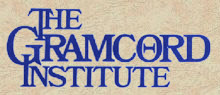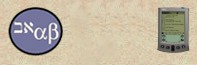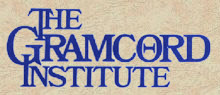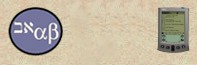|
Navigation
Tips for Palm OS
To
go to a verse:
1.
Use "Verse Chooser" - tap the scripture reference on
the toolbar and input the verse reference you want to go to.
2.
Use the "Find" - tap the magnifying glass icon in the
toolbar and input the verse reference that you want to go to by using
a combination of the letters and numbers.
3.
Use shortcut commands above if the verse has recently been referenced.
4.
Navigating
within a book using the graffiti area or tap keyboard:
User
must first go into Edit>Preferences>Main to enable the Numbers
Navigate Verses feature in BibleReader. This will disable the shortcuts
to the four desktop options but will enable the user to input verse references
in the graffiti area of the screen or the tap keyboard.
- Within
a book to navigate to another verse BibleReader looks for a pattern:
Chapter Number - whitespace - Verse Number - whitespace
- Whitespace
is a "space" character or the characters ,+ - . ; : (comma,plus,
dash, period, colon, semi-colon)
- Numbers
can be input up to 3 digits.
Some
examples:
The
sequence "2 3" (quotes not included) will navigate to chapter
2 verse 3
The
sequence "22:1-" (quotes not included) will navigate to chapter
22 verse 1
The
sequence "2" (quotes not included) will navigate to verse
2
Any
non-whitespace character such as a b c d , etc. will reset the sequence
as
if nothing was entered, so if you make a mistake, just write/type an
"a".
To
find a word/phrase:
1.
Tap the Go/Find icon (magnifying glass), input the word/phrase
you are searching for either by using the keyboard or graffiti area, or
copy/paste from text itself. Set the range options for the search and
tap "Find First"
To
find a note:
Using
NASB with Strong's Numbers if you know a specific Strong's number
that you want to reference. Tap the tree icon and choose Note Chooser.
Input the number in the dialogue area and tap Go. The note will appear.
|