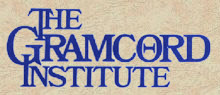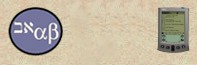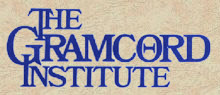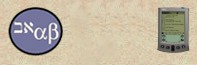|
|
 |

Bible Software
|

|
|
| Olive
Tree Bible Software |
|
|
Bible ReadMe™
Software |
|
|
A Bible reading schedule for your handheld.
Olive Tree Bible Software has worked
together with Back
to the Bible, a Christian ministry, to
offer you Bible ReadMe™, an easy way to take your daily Bible
reading with you. All available at no charge.
NOTICE:
If you have experienced
any problems with BibleReadMe after installing the latest BibleReader
3.30b17 or above please download the newer version of BibleReadMe
1.2
|
 |
|
 |
|
|
| Installation
Instructions: |
- Download one, (only
one schedule can be installed at a time), of the
ReadMe Bible Guides below. prepared by Back to the Bible.
(5k)
- Download The
Bible ReadMeTM
Pack. This package consists of the
Bible ReadMeTM
software as well as the correct version of the BibleReaderTM
software from Olive Tree Bible Software. (183k installed)
- Download a Bible version of your choice.
- (If you already have a version of the Bible from Olive Tree, you
do not need to get another.)
- King
James Version.
- Modern
King James Version.
There are more free versions of the Bible as well as versions for
purchase available at Bibles.
- After downloading the software perform a normal
hot sync to your handheld.
|
Windows
CE/Pocket PC users.
The above installation instructions are for Palm OS only. With our latest
BibleReader for Win CE/Pocket PC,
version 2.09k we offer the
capability for a Daily Reading schedule under the tools menu. Just download
one of the schedules from #1 above and rename the file to "DailyBible.pdb".
Place it and at least one version of the Bible, #3, into the MyDocuments/Bible
folder on the handheld. |
|
Using
the Bible ReadMe™ Software
|
 |
This
is how the Bible ReadMe™ will appear for Palm OS. According to
the ReadMe guide that the user selects
the text list will be broken out in segments for daily reading.
Tapping on the segment you wish to read will take you to the actual
text in BibleReader. The user can use the checkboxes to keep track
of those portions already read. |
|
 |
Tapping
on the "day/date" area of the screen above will bring
up this calendar and the user can tap on a date to go read the portion
for that day. Using the arrow keys in the upper right
corner allows you to cycle through the calendar by months. |
|
 |
This
is how the text screen will appear in BibleReader™ for Palm OS.
The toolbar at the top of the screen gives you many options. Tapping
on the tree logo, the version and verse indicators, the search glasses
and the bookmark icon all lead to tools and menus. These are
discussed more fully in the Online
BibleReader Manual. The small "d"
in the toolbar allows the user to toggle to the Bible ReadMe© program.
|
|
| Return
to Top |
|
|  |
| |
|


|